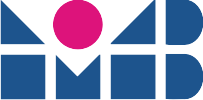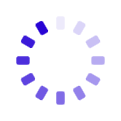Eventviewer
The event viewer shows events in a micro-service environment of all programmes that send events to the event logger. The HOBRO (Brotbeck home application) uses a RabbitMQ message bus with AMPQ and MQTT protocol. The Android event viewer communicates with the event logger via MQTT V3.
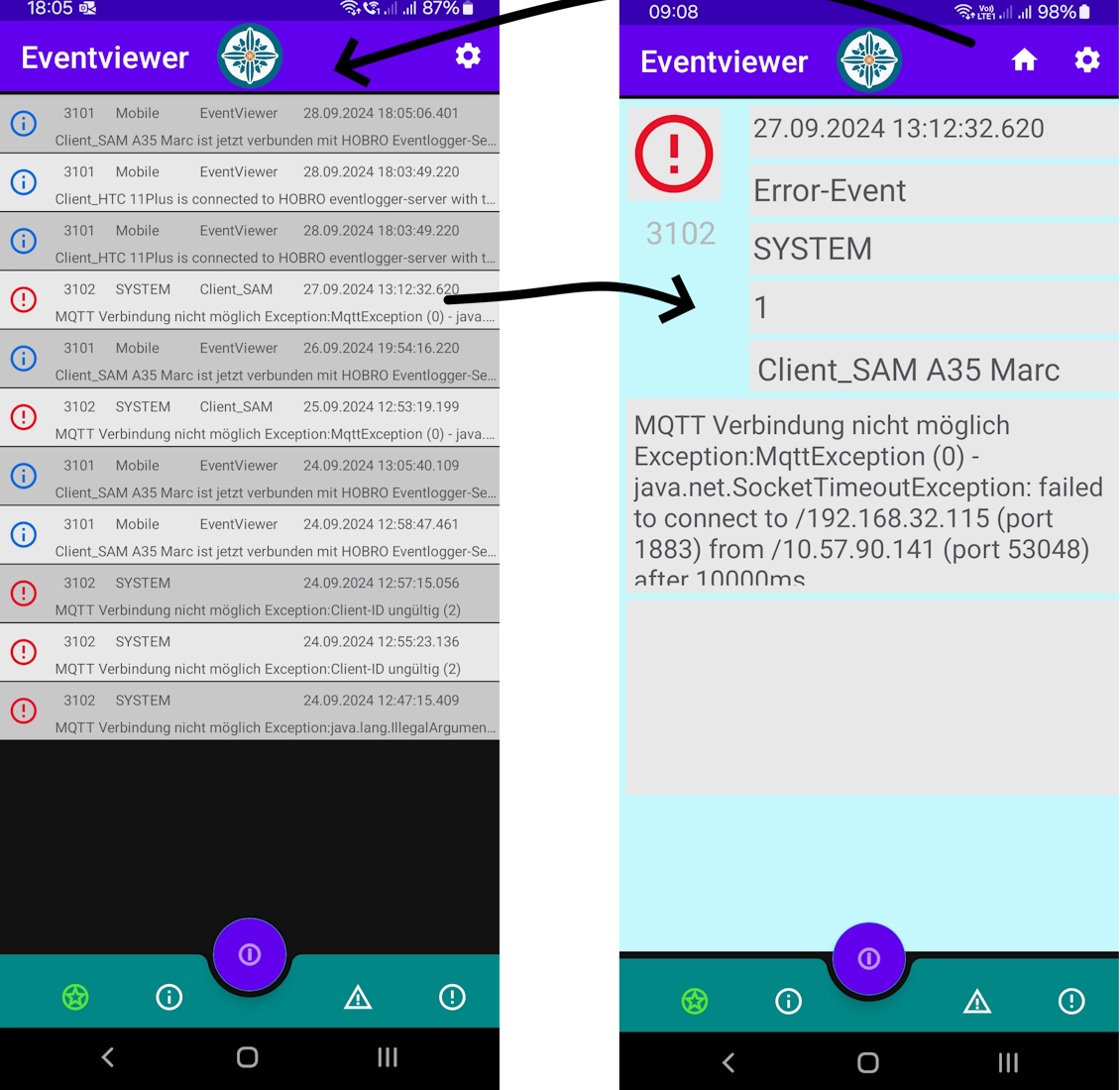
Facts:
- Android Studio Koala
Verision 2024.1.2 Patch 1 - Kotlin V 2.0
- Connected to RabbitMQ
via MQTT V3 - SQLite mit Room
- Recycler View
- Language De, En, Es
- Preferences.xml
Motivation
- Simple event viewer which displays the events during development and testing.
- Learning Android Studio with Kotlin
- Preparation for the Android HOBRO app
Challenge:
- IDE
- components
- documentation
- Debugging
- Version Konflikte
- Emulatoren
- MQ Event, Viewmodel und DbModel Konvertierung
- UTC Time Strings
Functional description
For me, the Eventviewer programme was primarily a programme for learning Kotlin and Android Studio Koala.
When the event viewer is started, it connects to the message bus and receives the events that the event logger receives from the running programmes.
As soon as the event viewer has established a connection to the message bus, it sends an event to the event logger. This in turn saves the event and forwards it to the event viewer. As soon as the event viewer receives its event, everything is fine,
The events have a severity according to which they can be filtered (Debug, Info, Warning, Error and Fatal).
The events have a number, usually thousands of numbers, I keep a number table so that no event number is used twice. If different programmes are running in the system, it is very easy to find out who triggered the event.
As not all information is visible in the list, you can display the detailed fragment by clicking on the event. If you click on an info field, explanations are displayed for a few seconds at the bottom.
As not all information is visible in the list, you can display the detailed fragment by clicking on the event. If you click on an info field, explanations are displayed for a few seconds at the bottom.
If you click on FAB (i), the number of events selected in the list is briefly displayed.
In Settings you can set the Messagbus configuration, URlL of the broker and the user’s access authorisation. The app must then be restarted.
There is an Abaut page, Settings page and Filter page, the latter is not yet in use.
The events are stored in the local DB SQLite. Click Fab three times within 2 seconds to delete older events. In the settings you can set the number of days to be kept (restart the app).
Depending on the Android language set, the GUI is in German, English or Spanish.
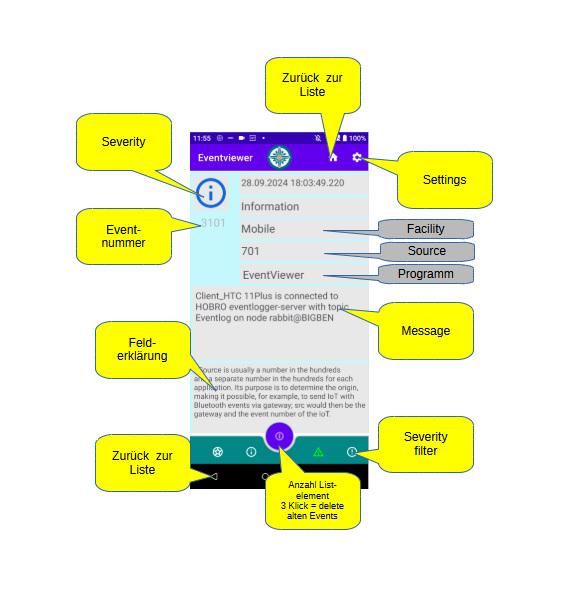
Development environment
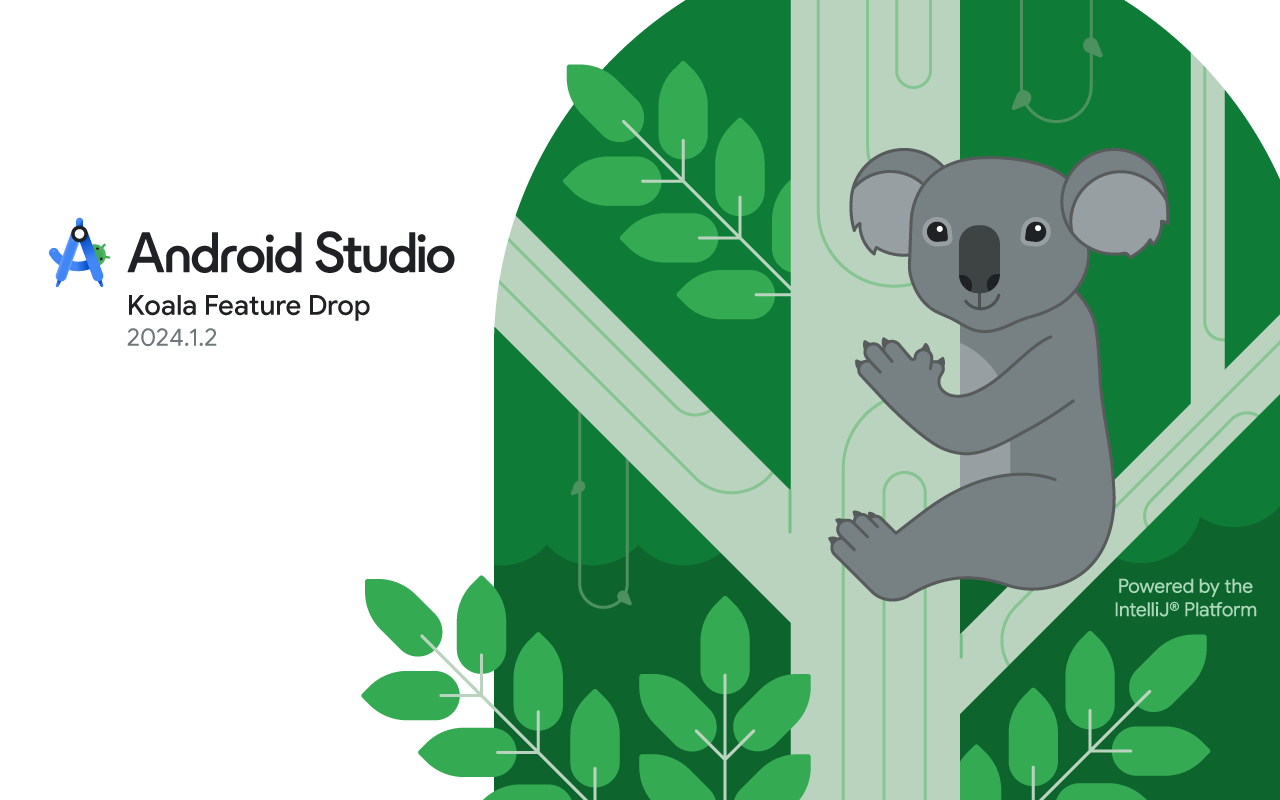
Android Studio Koala
The A-Studio is very comprehensive. There is a new and old GUI. Since I have worked with Android before, I thought I would find my way around the old GUI better, but that was not the case. I thought I would make a master/detail activity. There used to be such a template. No longer in the AS.
Downloading and installing Android Studio 2024
First you should check everything for updates and install.
Select and install the required SDK.
Then create a new project with a template and form.
Run it on an emulator to see if everything works.
Emulators:
Since I have already programmed applications with Xamarin and MAUI with Visual Studio 2022, I have also used Android emulators in VS. These emulators are managed in the same place as those from the AS and the same environment variables are also used. Therefore, my emulators did not work at all. I had to delete and redefine all of them. There is a log under the personal ‘Appdata local google android Studio’ folder where you can get hints about the emulator problems. In addition to the virtual emulators, I also used 2 physical devices, an HTC 11 Plus and a Samsung A53. The HTC specified the minimum target api version of 24.
Components
As with all modern development environments, you work with components that are designed to make your work easier. For beginners, this is also a recipe for chaos. You can put it like this:
It takes about a day to put together the right components with the right versions that you need.
Then about 1 hour to glue the components together, screw them, bend them to the right angle etc.
And about 10 minutes to implement your own code.
The entire Android ecosystem consists of an infinite number of components that you assemble accordingly, just like Lego. It is an art to find and use the right elements that fit together. Your own code is actually a minor matter.
Components explicitly used by me:
androidx-room
androidx-preference
github-paho-mqtt-android (hannesa2)
androidx-lifecycle-livedata
androidx-sqlite
androidx-recyclerview
androidx-lifecycle-viewmodel
Programme description
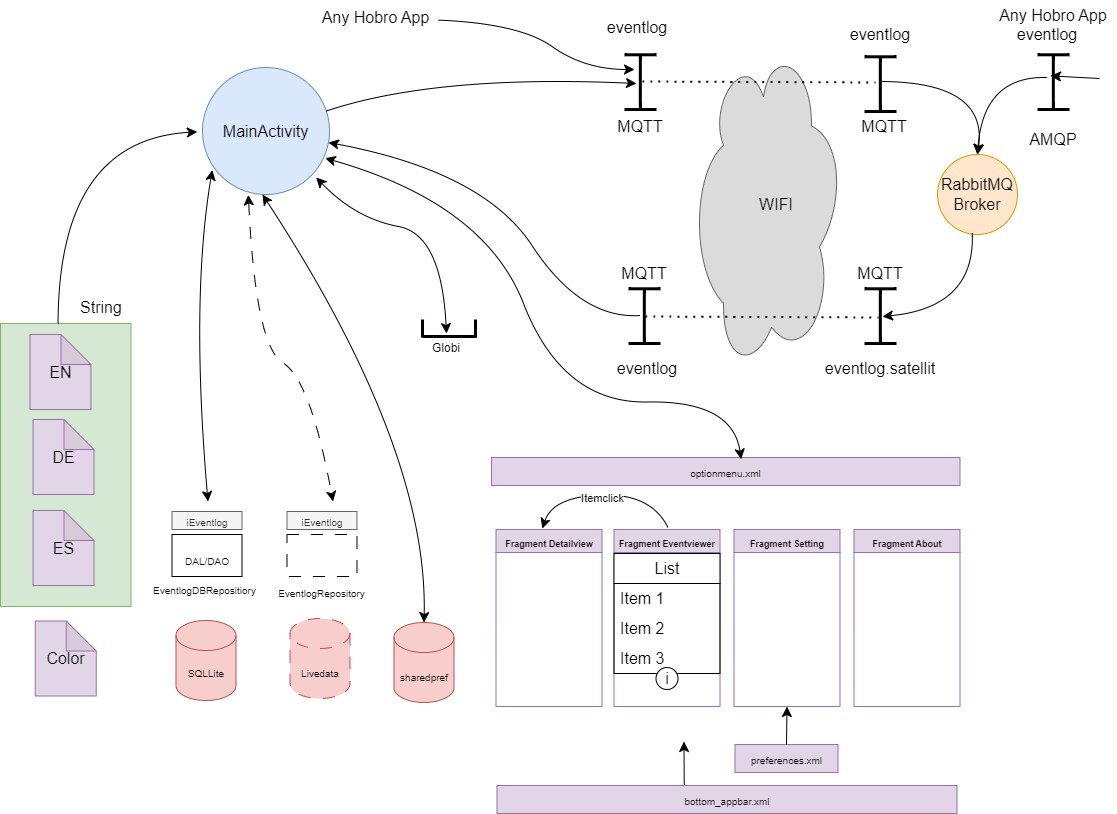
MQTT
I decided in favour of MQTT because this protocol is an issue for many IoT applications. I then had problems with the security issues of Android, so I had to switch to the Hannesa2 component.
I chose RabbitMQ for the broker. Firstly, it is already running on my computer. Secondly, I used it to implement a large project in C# and thirdly, in my experience it is very efficient and stable. And as I have seen, it now has a streams data structure, which might be useful for video surveillance around the house.
The RabbitMQ is well documented and with a little commitment it is easy to install. I have it running on Windows11, but later I want to install it on a Rasperry Pi.To be able to use MQTT with RabbitMQ you have to install and configure the MQTT plugin. There are a few properties you have to consider, I have defined a virtual host for my project with the name HOBRO-01. In my project I mainly work with A;MQP.The RabbitMQ handles the conversion from MQTT to AMQP and vice versa.The event logger sends the events to the MQTT exchange with the topic ‘eventlog.satellite’ which is then converted in MQTT as ‘eventlog/satellite’.The event viewers ‘subscribe’ to the topic ‘eventlog’. The ‘satellit’ is needed for the event logger so that an endless loop is not created. the client can omit this. A property of MQTT topics with hierarchical structures.
Codeauszug Connect aus MqttHelper
/**
* Extract from the MqttHelper.kt module. This is build with help from
* https://medium.com/swlh/android-and-mqtt-a-simple-guide-cb0cbba1931c
* Android and MQTT: A Simple Guide by Leonardo Cavagnis
**/
fun connect(username: String = "",
password: String = "",
cbConnect: IMqttActionListener = defaultCbConnect,
cbClient: MqttCallback = defaultCbClient) {
mqttClient?.setCallback(cbClient)
val options = MqttConnectOptions()
options.isAutomaticReconnect = true
options.connectionTimeout = 10
options.isCleanSession = false
options.userName = username
options.password = password.toCharArray()
try {
mqttClient?.connect(options, null, cbConnect)
} catch (e: MqttException) {
e.printStackTrace()
}
}
Anwendung des Connect im Fragment Eventviewer
/* some part on create view in FragmentEventViewer */
//region MQTT Client
MqttHelper(requireContext(), Globi.PMQTT_SERVER_URI, Globi.PMQTT_CLIENT_ID).also { mqtt = it }
if (mqtt.isConnected()!!) {
tmp = myActivity.getString(R.string.common002)
Log.d(this.javaClass.name, tmp)
Toast.makeText(requireContext(),tmp, Toast.LENGTH_LONG).show()
} else {
try {
mqtt.connect(Globi.PMQTT_USERNAME,Globi.PMQTT_PWD, object : IMqttActionListener {
override fun onSuccess(asyncActionToken: IMqttToken?) {
val msg = myActivity.getString(R.string.common003)
Log.d(this.javaClass.name, msg)
if (Looper.getMainLooper().thread == Thread.currentThread()) {
Toast.makeText(requireContext(), msg, Toast.LENGTH_LONG).show()
} else {
// Looper.prepare() // this is maybe a problem looper
Handler(Looper.getMainLooper()).post {
Toast.makeText(requireContext(),msg, Toast.LENGTH_LONG).show()
}
}
subscribeToTopic(Globi.XMQTT_EV_RECEIVE_TOPIC)
tmp = myActivity.getString(R.string.brokerName)
msg1 = myActivity.getString(R.string.common001,Globi.PMQTT_CLIENT_ID,Globi.XMQTT_EV_RECEIVE_TOPIC,tmp)
// This Message goes to the server and then looped back to all satellites. If we receive this message then all is okay!
logEventToEventServer(3101,'I',msg1)
}
override fun onFailure( asyncActionToken: IMqttToken?, exception: Throwable? ) {
// in case of failure it makes no sense to send a message to the Server
val txt = myActivity.getString(R.string.error001)
val msg = txt + exception.toString()
saveEventInRepository(msg)
Log.d(this.javaClass.name,msg )
if (Looper.myLooper() == null) Looper.prepare()
if (Looper.getMainLooper().thread == Thread.currentThread()) {
Toast.makeText(requireContext(),msg, Toast.LENGTH_SHORT ).show()
} else {
Handler(Looper.getMainLooper()).post {
Toast.makeText(requireContext(),msg, Toast.LENGTH_LONG).show()
}
}
}
},
object : MqttCallback {
override fun messageArrived(topic: String?, message: MqttMessage?) {
// val msg = "Receive message: ${message.toString()} from topic: $topic"
try {
msg1 = message.toString()
val item = eventlogViewModel.processMessage(msg1)
eventlogViewModel.add(item)
if (Looper.myLooper() == null) Looper.prepare()
Handler(Looper.getMainLooper()).post {
adapter.notifyDataSetChanged()
val cnt = adapter.itemCount
recyclerView.smoothScrollToPosition(cnt)
}
}catch (e: Exception) {
val ex = e.message
}
}
override fun connectionLost(cause: Throwable?) {
tmp = myActivity.getString(R.string.common004)
Log.d(this.javaClass.name, tmp + " " + cause.toString() )
}
override fun deliveryComplete(token: IMqttDeliveryToken?) =Unit
}
) // end MQTT Connect
} catch (e : Exception){
tmp = myActivity.getString(R.string.error002)
Log.d(this.javaClass.name, tmp + e.message)
}
}
return root
}
//endregion
Listview (Recyclerview)
I use a viewmodel with viewbinding between layout and viewmodel. For this to work, viewbinding must be set to true in the Gradl module.This makes the view ID available as variables in the code.Any underscore from the ID for the variables is not adopted and the camelcase notation is applied.(Event_Nr => eventNr)
Listview Adapter aus dem Fragment Eventviewer
class EventlogAdapter(mainFragment: Fragment, viewModel: EventlogViewModel) : ListAdapter<EventlogViewModel.VmEvent, EventlogViewHolder>(object : DiffUtil.ItemCallback<EventlogViewModel.VmEvent>() {
override fun areItemsTheSame( oldItem: EventlogViewModel.VmEvent, newItem: EventlogViewModel.VmEvent): Boolean = oldItem == newItem
override fun areContentsTheSame(oldItem: EventlogViewModel.VmEvent, newItem: EventlogViewModel.VmEvent): Boolean = oldItem == newItem
}) {
private var mf = mainFragment
private var vm = viewModel
private val severityImg = mapOf( 'D' to R.drawable.sev_debug, 'I' to R.drawable.sev_info,
'W' to R.drawable.sev_warning, 'E' to R.drawable.sev_error,
'F' to R.drawable.sev_fatal, '?' to R.drawable.sev_other)
/**
* On create view holder
* it is important that you pass the parent for match_parent is working correct in layout
* @param parent
* @param viewType
* @return
*/
override fun onCreateViewHolder(parent: ViewGroup, viewType: Int): EventlogViewHolder {
val binding = ItemEventviewBinding.inflate(LayoutInflater.from(parent.context),parent, false,)
return EventlogViewHolder(binding)
}
/**
* On bind view holder
* für each element in the list we load the data to the viewholder. Here we
* can also make the strips dark and light if odd or even of position.
* @param holder
* @param position
*/
override fun onBindViewHolder(holder: EventlogViewHolder, position: Int) {
holder.viewEvNr?.text = String.format("%04d", getItem(position).eventNr)
holder.viewEvFacility?.text = getItem(position).facility
holder.viewEvProgram?.text = getItem(position).program
holder.viewEvTime?.text = getItem(position).timeStamp
holder.viewEvImage?.setImageDrawable(severityImg[getItem(position).severity]?.let {
holder.viewEvImage?.let { it1 -> ResourcesCompat.getDrawable( it1.resources, it, null ) }
})
holder.viewEvMessage?.text = getItem(position).message
val ctx = holder.viewEvImage?.context
if (position % 2 == 1) holder.viewRoot?.setBackgroundColor(getColor(ctx!!,R.color.stripLight))
else holder.viewRoot?.setBackgroundColor(getColor(ctx!!,R.color.stripDark))
/**
* Every item gets a clicklistener
* if we click on an item then we will show the details about this event. For that we
* load or display the detail fragment and hide the main fragment. before we load the
* viewmodel property currentItem with the details and show the home icon in the
* toolbar for going back. that is all we have to do.
*/
holder.itemView.setOnClickListener() {
vm.currentItem = getItem(position)
val fm = mf.parentFragmentManager
val frM = fm.findFragmentByTag("frMain")
var frD = fm.findFragmentByTag("frDetail")
val transaction = fm.beginTransaction()
if (frD == null) {
transaction.add(R.id.fragment_container_view, EventDetailFragment(),"frDetail")
transaction.setReorderingAllowed(true)
transaction.addToBackStack("detail")
frD = EventDetailFragment()
}
frM ?.let { transaction.hide(frM) }
transaction.show(frD).commit()
vm.goHomeIcon = true
mf.activity?.invalidateOptionsMenu()
}
}
}
EventlogViewHolder
/**
* Eventlog view holder
* Remember! the names of binding.variables are generated from layout view
* if viewmodel building is enabled.
* @constructor
*
* @param binding
*/
class EventlogViewHolder(binding: ItemEventviewBinding) : RecyclerView.ViewHolder(binding.root) {
val viewRoot: LinearLayout? = binding.listEventItem
val viewEvImage: ImageView? = binding.imgEvSeverity
val viewEvNr: TextView? = binding.txtEvNr
val viewEvFacility: TextView? = binding.txtEvFacility
val viewEvMessage: TextView? = binding.txtEvMessage
val viewEvProgram: TextView? = binding.txtEvProgram
val viewEvTime: TextView? = binding.txtEvTime
}
}
DB-Repository
I use a viemodel with viewbinding between layout and viemodel. For this to work, viewbinding must be set to true in the Gradl modu
Data access Layer
package com.brotbeck.droidcockpit.model
import android.content.Context
import androidx.room.Database
import androidx.room.Room
import androidx.room.RoomDatabase
/**
* Data access layer
* generates the object DAO as singleton for accessing the SQLite DB.
*
* @constructor Create empty Dal
*/
@Database(entities = [sqlEvent::class], version = 2, exportSchema = false)
abstract class DAL : RoomDatabase() {
abstract fun eventDao(): EventDao
companion object {
@Volatile
private var INSTANCE: DAL? = null
fun getDatabase(context: Context): DAL {
return INSTANCE ?: synchronized(DAL::class) {
val instance = Room.databaseBuilder(
context.applicationContext, DAL::class.java, "EventlogDB.db"
).build()
INSTANCE = instance
instance
}
}
}
}
Data access object
package com.brotbeck.droidcockpit.model
import androidx.room.Dao
import androidx.room.Delete
import androidx.room.Insert
import androidx.room.Query
/**
* Event dao
* There is not many things to explain. The queries are plain SQL Statement and the
* function below the SQLStatement is mapped to the query.
*
* Remember! you need only define an interface, the precompiler shall then
* create the java implementation depending of the defined annotation. See folder 'Java (generated)'
*
* @constructor Create empty Event dao
*/
@Dao
interface EventDao {
@Insert
suspend fun insert(ev: sqlEvent)
@Delete
suspend fun delete(ev: sqlEvent)
@Query("DELETE FROM Eventlog")
suspend fun clear()
@Query("DELETE FROM Eventlog WHERE timeStamp < :dat")
suspend fun removeBefore(dat: Long)
@Query("SELECT * FROM Eventlog" )
suspend fun getAll():List<sqlEvent>
@Query("SELECT COUNT(*) FROM Eventlog")
suspend fun count():Int
@Query("SELECT COUNT(*) FROM Eventlog WHERE severity >= :sev ")
suspend fun filteredCount(sev: Int) :Int
@Query("SELECT * FROM Eventlog WHERE severity >= :sev " )
suspend fun getAllFiltered(sev: Int): List<sqlEvent>
@Query("SELECT MAX(id) FROM Eventlog")
fun getMaxPk():Long
}
Auszug EventlogDBRepository
package com.brotbeck.droidcockpit.model
import android.content.Context
import androidx.core.math.MathUtils.clamp
import com.brotbeck.droidcockpit.helper.HelperLib
import com.brotbeck.droidcockpit.ui.eventlog.EventlogViewModel
import kotlinx.coroutines.GlobalScope
import kotlinx.coroutines.launch
import kotlinx.coroutines.runBlocking
import java.time.LocalDate
import java.time.LocalDateTime
import java.time.ZoneId
import java.time.ZoneOffset
import kotlin.random.Random
//!! The data access must be not in UI thread and not in main thread for that it is
//!! asynchronous. But I am not familiar with the coroutine concept. It was a little
//!! try and error for me:-)
/**
* Eventlog db repository
* this repository is creating and maintaining a SQLite db as Repository. It
* implements an interface. the Annotation is used to generate java code by
* precompiler. if the library are not correct configured then no code will
* be generated. You can see it in subfolder java (generated)
*
* @constructor
*
* @param ctx
*/
class EventlogDBRepository(ctx: Context): IRepository {
/**
* Companion
* we need a singleton for the local filter of data. The property actualFilter
* must be for allover the same field.
* @constructor Create empty Companion
*/
companion object {
@Volatile
private var INSTANCE: EventlogDBRepository? = null
fun getInstance(context: Context) =
INSTANCE ?: synchronized(this) {
INSTANCE ?: EventlogDBRepository(context).also { INSTANCE = it }
}
}
/**
* You can filter the events by the ordinal value of severity. If it is 0
* then all events are returned. if filter is 1 the debug messages are filtered out
* and only information and up are returned and so on.
* override var actualFilter = 0;
**/
private val db = DAL.getDatabase(ctx)
override var actualFilter = 0
override fun changeFilter(i: Int){
actualFilter = clamp(i,0,4);
}
override fun count(): Int {
var cnt = 0
GlobalScope.launch {
cnt = db.eventDao().count()
}
return cnt
}
/**
* Filtered count
* the app can set the filter from which severity the data should be fetched. it is then
* fixed until the app does it change again.
* @return
*/
override fun filteredCount() : Int {
var cnt = 0
runBlocking {
cnt = db.eventDao().filteredCount(actualFilter)
}
return cnt
}
Preferences (Settings)
I use an XML file to save the settings in the shared preferences. This is very simple, but not so flexible for customisation.
In the settings questionnaire, you only have to load the XML and the fields are saved.
Using listeners you can easily implement validation properties.
Password fields
Regex
Length
preferences.xml
<?xml version="1.0" encoding="utf-8"?>
<PreferenceScreen xmlns:android="http://schemas.android.com/apk/res/android"
android:summary="@string/prefSummary">
<!--below line is to create preference category-->
<PreferenceCategory android:title="MQTT-Settings"
android:summary="@string/prefCatSummaryMQTT">
<EditTextPreference
android:key="@string/prefKeyUrl"
android:title="@string/prefTitleUrl"
android:summary="@string/prefSummaryUrl"
android:inputType="textUri"/>
<EditTextPreference
android:key="@string/prefKeyUser"
android:title="@string/prefTitleUser"
android:summary="@string/prefSummaryUser"
android:inputType="text"/>
<EditTextPreference
android:key="@string/prefKeyPw"
android:title="@string/prefTitlePw"
android:summary="@string/prefSummaryPw"
android:inputType="textPassword"/>
<EditTextPreference
android:key="@string/prefKeyCid"
android:title="@string/prefTitleCid"
android:summary="@string/prefSummaryCid"
android:inputType="text"/>
</PreferenceCategory>
<PreferenceCategory android:title="DB-Settings">
<EditTextPreference
android:key="@string/prefKeyDB"
android:title="@string/prefTitleDB"
android:summary="@string/prefSummaryDB"
android:defaultValue="1"
android:inputType="number"/>
</PreferenceCategory>
</PreferenceScreen>
Settings Fragment
package com.brotbeck.droidcockpit.ui.settings
import android.content.Context
import android.os.Bundle
import android.text.InputType
import android.widget.Toast
import androidx.preference.EditTextPreference
import androidx.preference.PreferenceFragmentCompat
import com.brotbeck.droidcockpit.R
fun Context.toast(message: CharSequence) =
Toast.makeText(this, message, Toast.LENGTH_LONG).show()
/**
* Settings fragment
* is a standard implementation of a setting screen and is using shared preferences
* as storage of preferenece values.
*
* @constructor Create empty Settings fragment
*/
class SettingsFragment : PreferenceFragmentCompat() {
/**
* On create preferences
* loads the setting fragment with the file preferences.xml and sets some
* changeListener (url,Cid). All strings are in strings.xml declared
* @param savedInstanceState
* @param rootKey
*/
override fun onCreatePreferences(savedInstanceState: Bundle?, rootKey: String?) {
var prefKey: CharSequence = ""
setPreferencesFromResource(R.xml.preferences, rootKey);
prefKey = context?.getString(R.string.prefKeyPw) as CharSequence
val passwordPreference: EditTextPreference? = findPreference(prefKey)
// following is used to hide the password letter when editing
passwordPreference?.setOnBindEditTextListener { editText ->
editText.inputType = InputType.TYPE_CLASS_TEXT or InputType.TYPE_TEXT_VARIATION_PASSWORD
}
prefKey = context?.getString(R.string.prefKeyUrl) as CharSequence
findPreference<EditTextPreference>(prefKey)?.setOnPreferenceChangeListener { _, newValue ->
val pattern = "^(tcp:)\\/\\/[\\w,\\.]+(:(\\d)+)\$" // is only a rudimentary check of url
val valid = Regex(pattern, RegexOption.IGNORE_CASE).matches(newValue as String)
if (!valid ) {
val msg = context?.getString(R.string.prefInvalidUrl) as CharSequence
context?.toast(msg)
}
valid // if true the value is stored in shared preferences
}
prefKey = context?.getString(R.string.prefKeyCid) as CharSequence
findPreference<EditTextPreference>(prefKey)?.setOnPreferenceChangeListener { _, newValue ->
val valid = newValue.toString().length > 4
if (!valid ) {
val msg = context?.getString(R.string.prefInvalidCid) as CharSequence
context?.toast(msg)
}
valid
}
}
}Globi are global variables and are partially overwritten with preferences. This is a simple solution here, because if the preferences are adjusted in the setting, the app must be restarted.
globi.kt
/**
* Get shared preference
* sets the Values in the globi by the preferences from Settings Fragemt.
* The Settings value ar only readed by startup the app.
*/
private fun loadGlobiWithSharedPreference(){
val sharedPreferences = PreferenceManager.getDefaultSharedPreferences(this /* Activity context */)
sharedPreferences.getString("MQTTBrokerUrl", "")?.let { Globi.PMQTT_SERVER_URI = it } // if fun return is not null then set globi
sharedPreferences.getString("MQTTUserName", "")?.let { Globi.PMQTT_USERNAME = it }
sharedPreferences.getString("MQTTPassword", "")?.let { Globi.PMQTT_PWD = it }
sharedPreferences.getString("MQTTClientId", "")?.let { Globi.PMQTT_CLIENT_ID = it }
}
Goodies
Goodies
Challenges
- Debugger:
The debugger is somehow configured incorrectly. If you set a breakpoint to an expression that cannot be evaluated simply, it hangs for an eternity.
Intro Android Studio
SQLitte exploring in AS-Koala:
AppInspection can be used to view and change the tables and data of the DB on the device. AppInspection can be found with:
Help> find action >
Libraries install:
if you have selected the src folder, you can go to:
build > edit library
Add, update, remove components. They are updated in the file under gradle > libs.versions.toml.